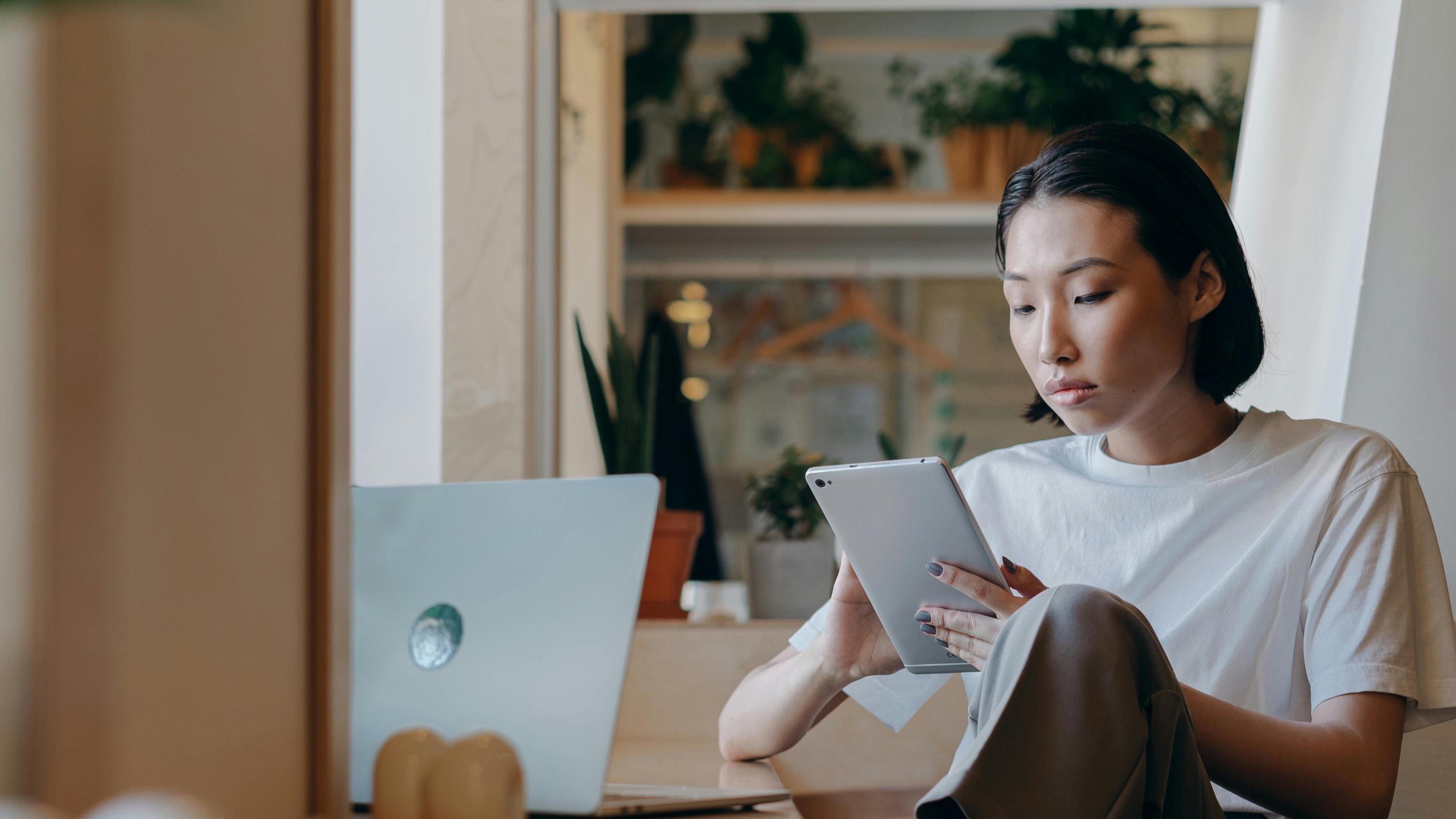
Building a Center of Excellence to Scale Personalization
By Amanda Grier — Associate Director, Solutions Consulting
Thursday, December 18, 2025
Rightpoint brings together a diverse team of thought leaders who share insights across a wide range of topics—from digital strategy to cutting-edge technology solutions that drive innovation and transformation.