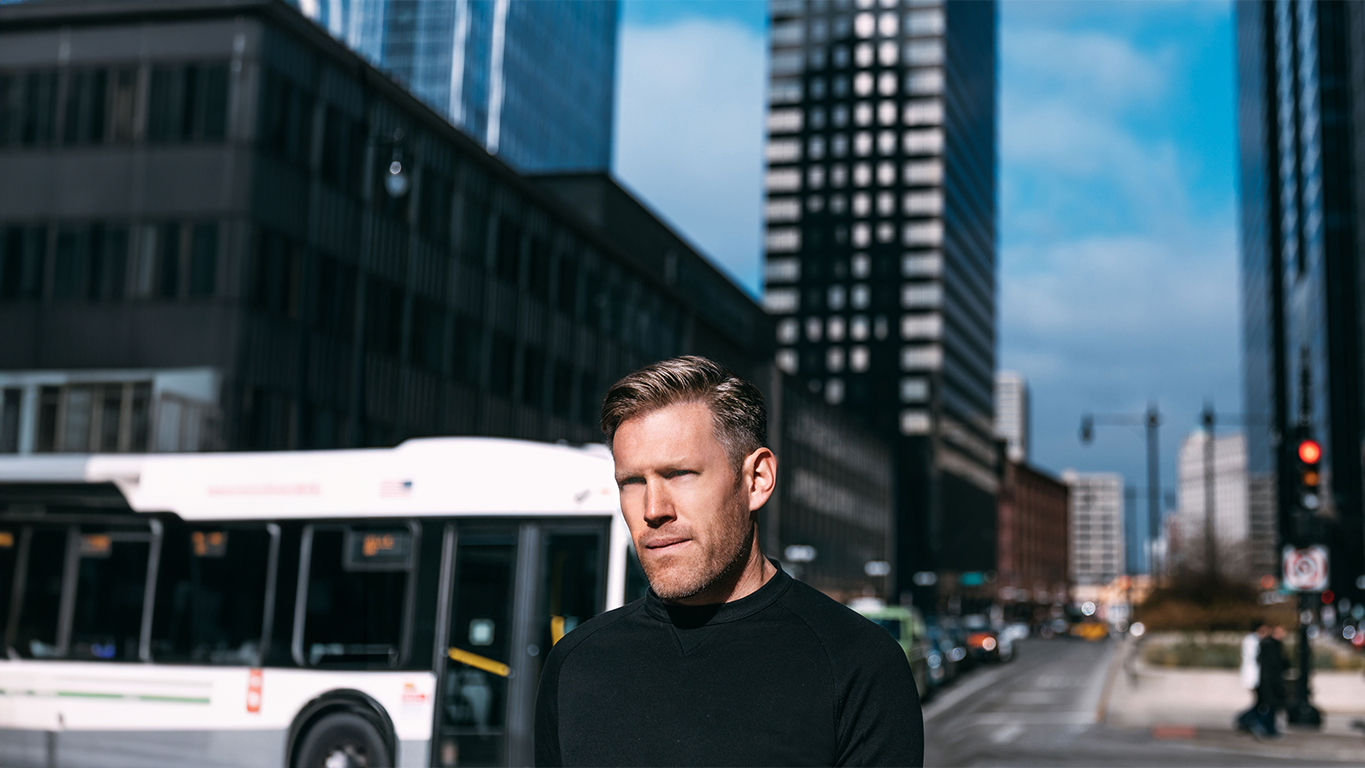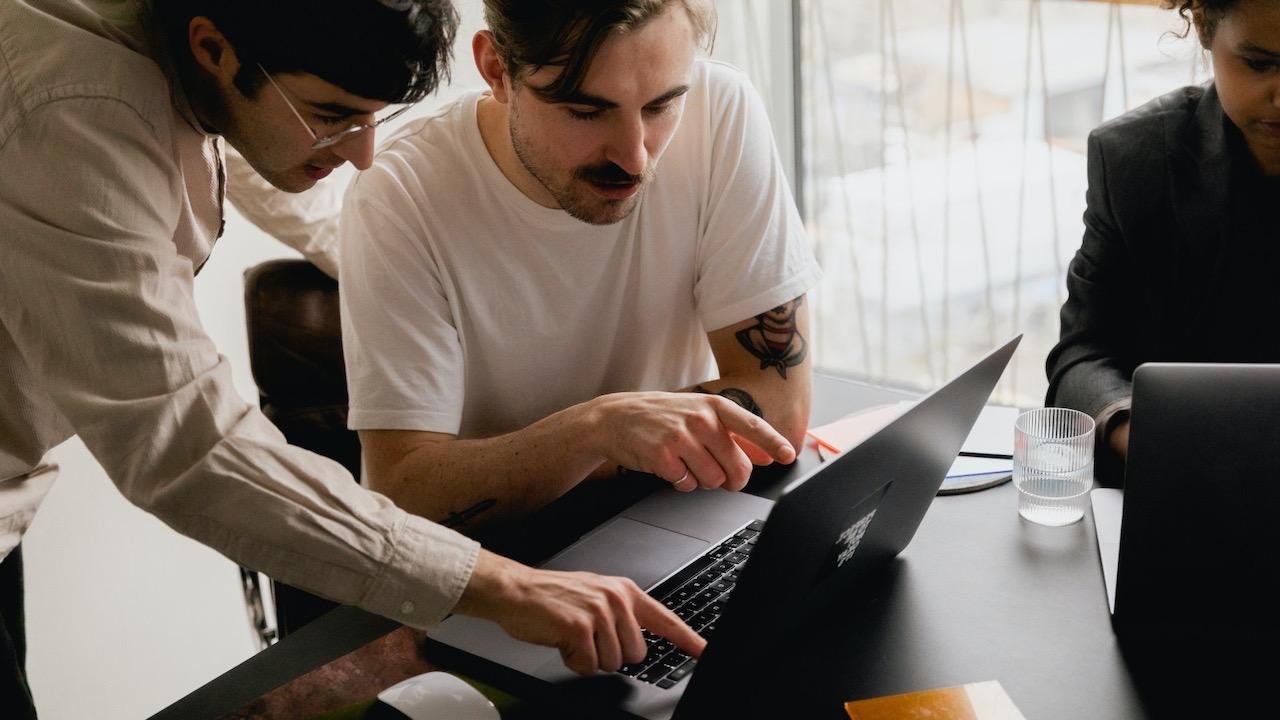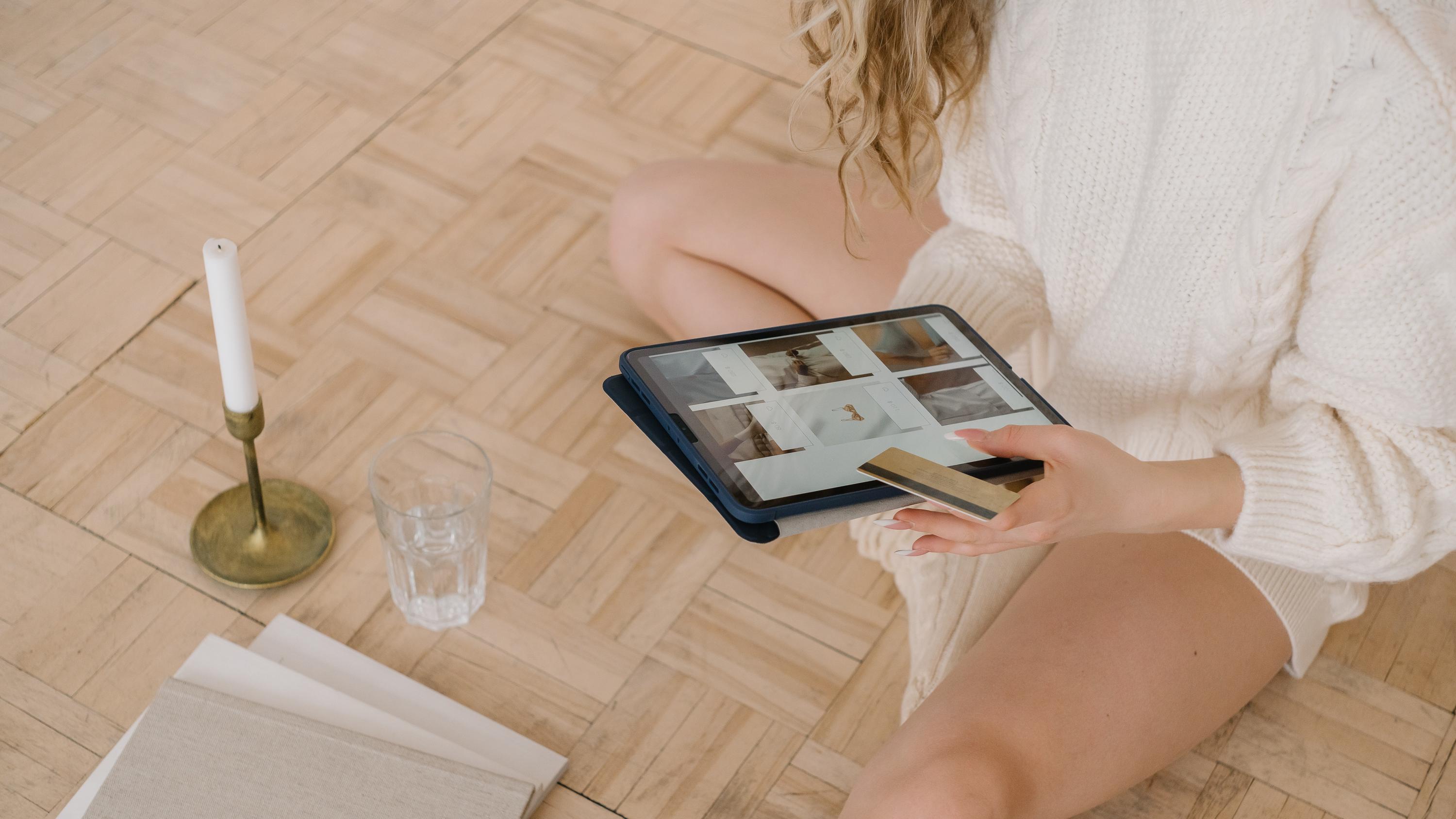How to Use Microsoft Copilot: Maximizing Your Productivity with AI Technology


Microsoft Copilot is an innovative tool that leverages artificial intelligence to enhance productivity and creativity within the Microsoft 365 suite of applications.
By understanding and anticipating user needs, Copilot helps to execute a variety of functions across different Microsoft apps, effectively serving as an advanced assistant.
The integration of Copilot within Microsoft 365 provides users with the flexibility to harness the power of AI to automate routine tasks, generate ideas, and even draft emails and documents.
Its intuitive nature allows for conversational interaction, making it an accessible for all users regardless of their technical proficiency. This tech will significantly cut down the tedium of everyday tasks and projects, enabling users to focus on the more complex aspects of their work.
In this post, we'll explore:
How Microsoft Copilot works under the hood
How to enable Copilot and start using it
Different use cases in each Microsoft application or platform
Whether it's PowerPoint, Word, Excel or Outlook, Copilot's functionality is tailored to enrich the user experience.
Let's dive in.
Getting Started with Microsoft Copilot
Microsoft Copilot integrates seamlessly into Microsoft 365 to enhance productivity through AI assistance, enabling users to make the most out of their daily tasks and services.
Understanding Copilot
Microsoft Copilot is an AI-powered assistant designed to augment user capabilities within Microsoft 365. It interprets and executes tasks based on natural language commands.
The true power of Copilot lies in its integration with Microsoft Graph. Microsoft Graph is a comprehensive API that enables developers to access and integrate various Microsoft 365 services and data into their applications.
It acts as a gateway to data in Microsoft services like Azure, Excel, Outlook, OneDrive, and more, making it a central hub for accessing a wide array of organizational and user data across Microsoft's cloud services.
This means Copilot can access and read your recent messages from Outlook, analyze data from a PowerPoint presentation, and even draft documents based on your writing style in previous files.
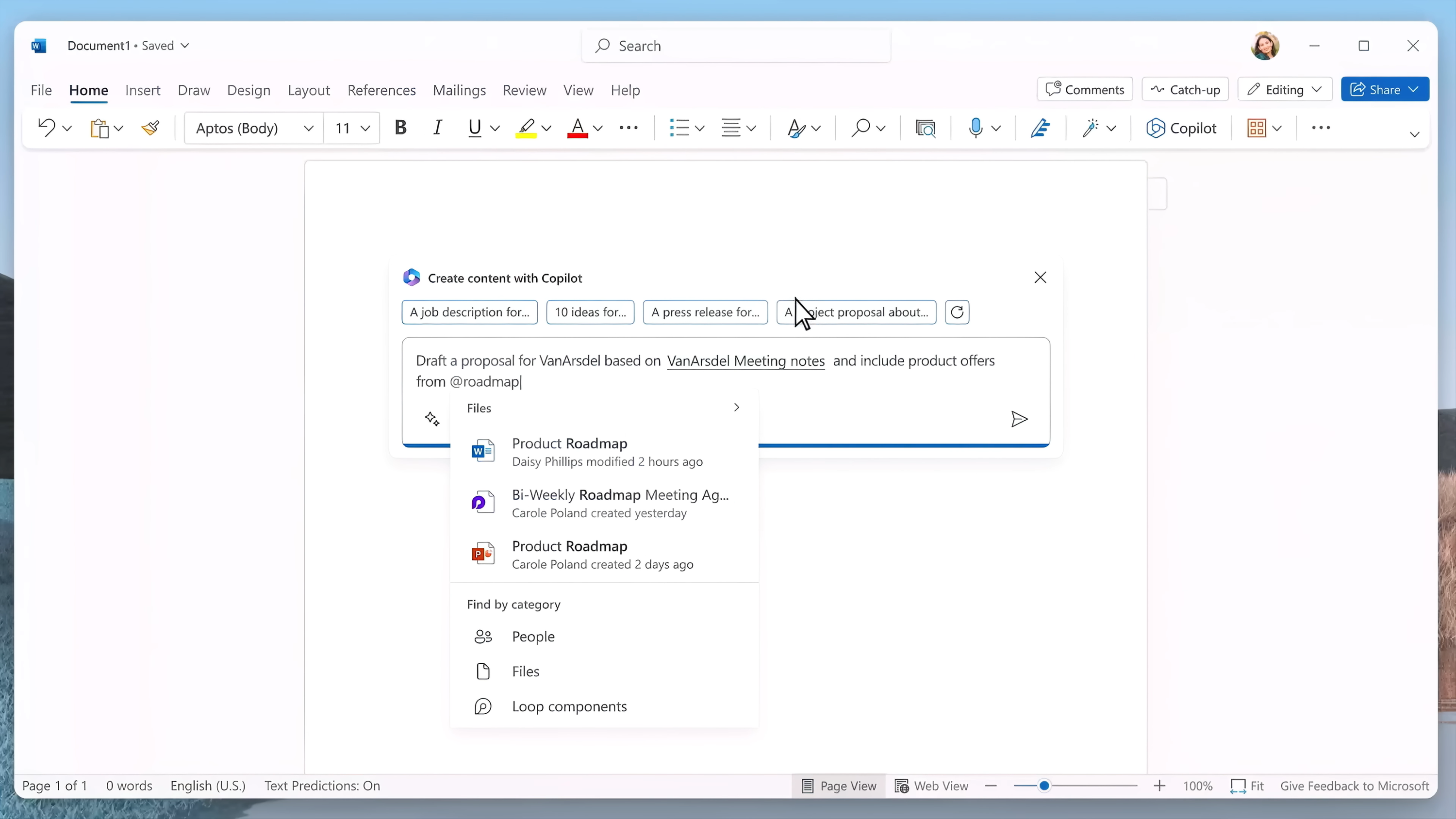
And all of this happens within any application in the Microsoft 365 suite.
To learn more about how Microsoft's large language models (LLMs) work and keep your information safe, check out Microsoft's official release post.
For now, let's get into how to enable Copilot and start utilizing its features.
Enabling Copilot in Microsoft 365
Step 1: Experiment with Copilot outside of the Microsoft 365 apps
It's important to recognize that Microsoft Copilot functions similarly to an AI like ChatGPT but is specifically tailored for the Microsoft 365 ecosystem.
Microsoft first released it as a standalone AI chatbot and is now integrating it into the Microsoft software suite.
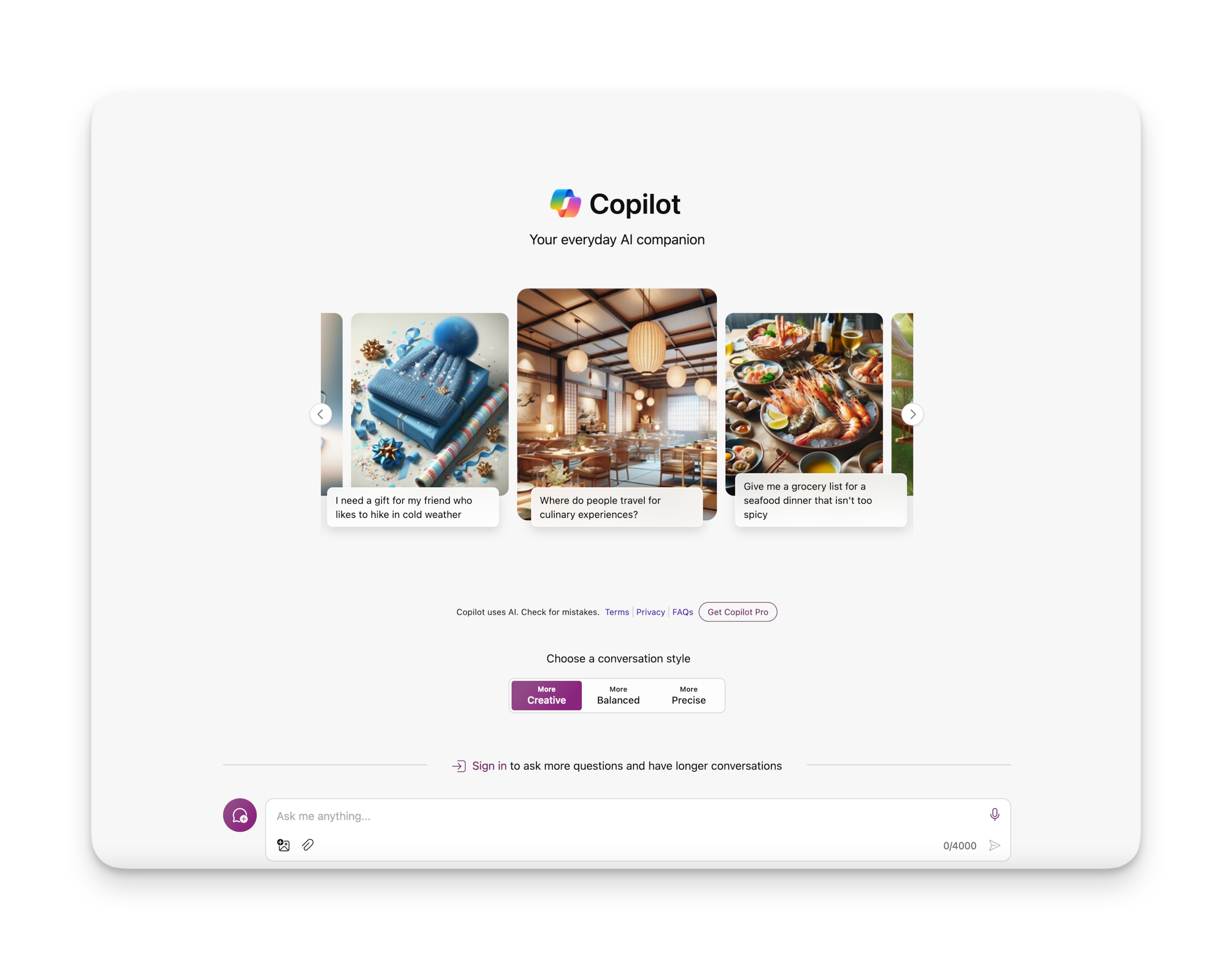
To familiarize yourself with how Copilot works, navigate to the Copilot chat interface and experiment with some prompts.
When you're ready to purchase, you can move to the next step.
Step 2: Access the Microsoft 365 Admin Center
Log in as an Administrator: You need to be the administrator for your Microsoft 365 tenant to manage subscriptions and licenses.
Navigate to the Admin Center: Go to the Microsoft 365 admin center by visiting admin.microsoft.com.
Step 3: Purchase Microsoft 365 Copilot
Go to Billing: Once in the admin center, navigate to the Billing section and then select Purchase services.
Find Copilot in the Service List: Look for Microsoft 365 Copilot in the list of available services. If you don't see it immediately, use the search bar to find it.
Purchase Licenses: Click on the Copilot service option, and then choose how many licenses you need and the subscription duration. Complete the purchase process by setting up or confirming your billing profile.
Step 4: Assign Licenses
Manage Licenses: After purchasing, go back to the admin center. Under Users > Active users, select the users to whom you want to assign the Copilot licenses.
Edit Product Licenses: Click on a user, then select Licenses and Apps and assign the Microsoft 365 Copilot license to them.
Step 5: Verify and Use Copilot Features
Log In to Office.com: Users should log in to Office.com with their Microsoft account where Copilot has been enabled.
Check for Copilot Features: Once logged in, users should see new Copilot options available in their Office apps like Word, Excel, PowerPoint, and Outlook.
Update Office Applications: It’s crucial to ensure that all Office applications are updated to the latest version to support Copilot features. Users might need to restart their Office applications after the license assignment.
Now let's look at some of the specific ways you can leverage Copilot's AI assistant in various Microsoft applications.
Harnessing AI in Word
Microsoft Word now integrates AI technologies to enhance the user experience, making writing more efficient and effective.
How Copilot Utilizes Microsoft Graph in Word
Access to Files
Copilot uses Microsoft Graph to access a wide range of files stored across Microsoft 365 services. For instance, it can retrieve documents from OneDrive, SharePoint, or even attachments from Outlook emails that are relevant to the user’s current task.
Content Creation Based on Existing Files:
Contextual Awareness: By accessing previous documents related to a current project or topic, Copilot can understand the context and content requirements more deeply. This allows it to suggest content that is not only relevant but also consistent with previous work.
Content Suggestions: While working in Word, Copilot can offer real-time suggestions for completing sentences or paragraphs by referencing content from related documents. This could include standard text blocks, formatted content like headers or bullet points, and even complex elements such as tables and charts that are appropriate for the current document.
Summarization and Analysis: Copilot can summarize long documents stored in your Microsoft 365 environment, pulling key points and integrating them into the new document you are working on. This is particularly useful for creating executive summaries or consolidating information from multiple sources.
Enhancing Collaboration:
Document Insights: By analyzing the content and metadata of documents accessed through Microsoft Graph, Copilot can provide insights such as document trends, collaboration patterns, and more.
Collaboration Cues: Copilot can suggest when to include content from other team members or when to reference work done in parallel documents, enhancing the collaborative efforts within a team.
Practical Use Cases in Word
Drafting Legal Documents: Copilot can access previous legal documents to ensure that new documents adhere to established formats and content standards.
Research Papers and Reports: For academic or research-oriented work, Copilot can pull data from previous research papers or reports to craft new documents that maintain consistency in style and content.
Business Proposals: When creating proposals, Copilot can integrate content from past proposals, ensuring that the new document aligns with company branding and historical data.
Leveraging Copilot in Excel
Microsoft's Copilot in Excel empowers users to perform complex tasks with ease. It transforms the way they handle data analysis, execute workflows, and manage financial operations, turning Excel into an even more powerful tool.
Analyzing Data
In Excel, Copilot serves as an indispensable aide for analyzing data. Users can pose data questions in natural language and receive answers instantly.
For instance, "What is the average sales growth over the past quarter?" and Copilot will generate the formula and perform the calculation. It effectively eliminates the need for painstakingly combing through datasets.
Common data questions include:
Calculating trends over time
Summarizing large data sets
Identifying outliers and anomalies
Automate Workflows
Excel users can automate repetitive tasks with Copilot's assistance. By simply describing the desired outcome, they can instruct Copilot to automate workflows like sorting, formatting, or even generating custom reports.
It understands tasks such as "Organize the sales data by region and then by the highest to lowest revenue," streamlining Excel's intricate capabilities into manageable workflows.
Workflow automation takes care of:
Data entry and sorting
Complex formula applications
Report generation and formatting
Financial Operations
For financial tasks, Copilot in Excel is unmatched. Users managing finance-related activities can execute a wide range of financial operations, from constructing intricate financial models to generating forecasts.
By leveraging Copilot, they can perform tasks like "Calculate the net present value of these future cash flows," thus directly translating financial queries into actionable Excel commands without delving deep into financial formula syntax.
Crucial financial tasks facilitated by Copilot include:
Budget creation and tracking
Financial forecasting and modeling
Variance analysis and reconciliation tasks
Streamlining PowerPoint Presentations with AI
Microsoft PowerPoint now integrates AI technologies to transform the way presentations are created and delivered, enhancing both efficiency and engagement.
Generative AI Features
Copilot introduces powerful generative AI capabilities directly within your PowerPoint presentations. It utilizes advanced algorithms to generate slides, design layouts, and provide dynamic content recommendations.
Slide Generation: Provide a topic or outline, and AI can automatically create compelling slides that are visually appealing and contextually relevant.
Design Suggestions: AI offers design layouts and styling tips to ensure your presentation is professional and engaging.
Dynamic Content Recommendations: From diagrams to relevant images, generative AI can suggest and implement content that enhances the message of your presentation.
Adapting Files Across Programs: Need to convert a Word or Excel document to a PowerPoint presentation? Once Copilot has access to your Microsoft business data, simply prompt the chatbot by asking it to create presentation based on another file.
How Copilot Utilizes Microsoft Graph in PowerPoint
Contextual Integration: By analyzing past presentations related to the current topic, Copilot ensures the new slides are informed by historical data and presentations, maintaining consistency in messaging and style.
Content Enhancement: While crafting slides, Copilot can propose content enhancements by suggesting visual elements, text refinements, or complex animations that align with existing corporate standards.
Summarization and Customization: AI can summarize detailed content into bullet points or graphics that are easy to digest, ideal for quick reviews or high-level discussions.
Practical Use Cases in PowerPoint
Marketing and Sales Presentations: Copilot can auto-generate slides for new product pitches or marketing strategies by referencing past successful presentations, ensuring consistency and quality.
Training Modules: For educational or training purposes, Copilot can design comprehensive training modules by assembling content from various educational resources, tailored to the learning objectives.
Corporate Reporting: When preparing for board meetings or stakeholder updates, Copilot can assist in the creation of data-driven presentations that clearly communicate performance metrics and business strategies.
Email Productivity with Copilot
Email is the biggest creativity and productivity killer. Thanks to Copilot's integration with Outlook, you can get to inbox zero quickly (and back to your best work).
Generative AI Features
Copilot in Outlook leverages powerful generative AI capabilities directly within your email environment.
It utilizes advanced algorithms to assist in composing emails, summarizing conversations, and managing your calendar more efficiently.
Email Drafting: By providing a prompt or context, AI can help draft emails, ensuring the message aligns with your professional tone and style.
Conversation Summarization: AI can condense long email threads into concise summaries, highlighting key points and action items, saving you significant reading time.
Calendar Management: Generative AI assists in scheduling and adjusting meetings based on the availability and preferences extracted from your emails and calendar data.
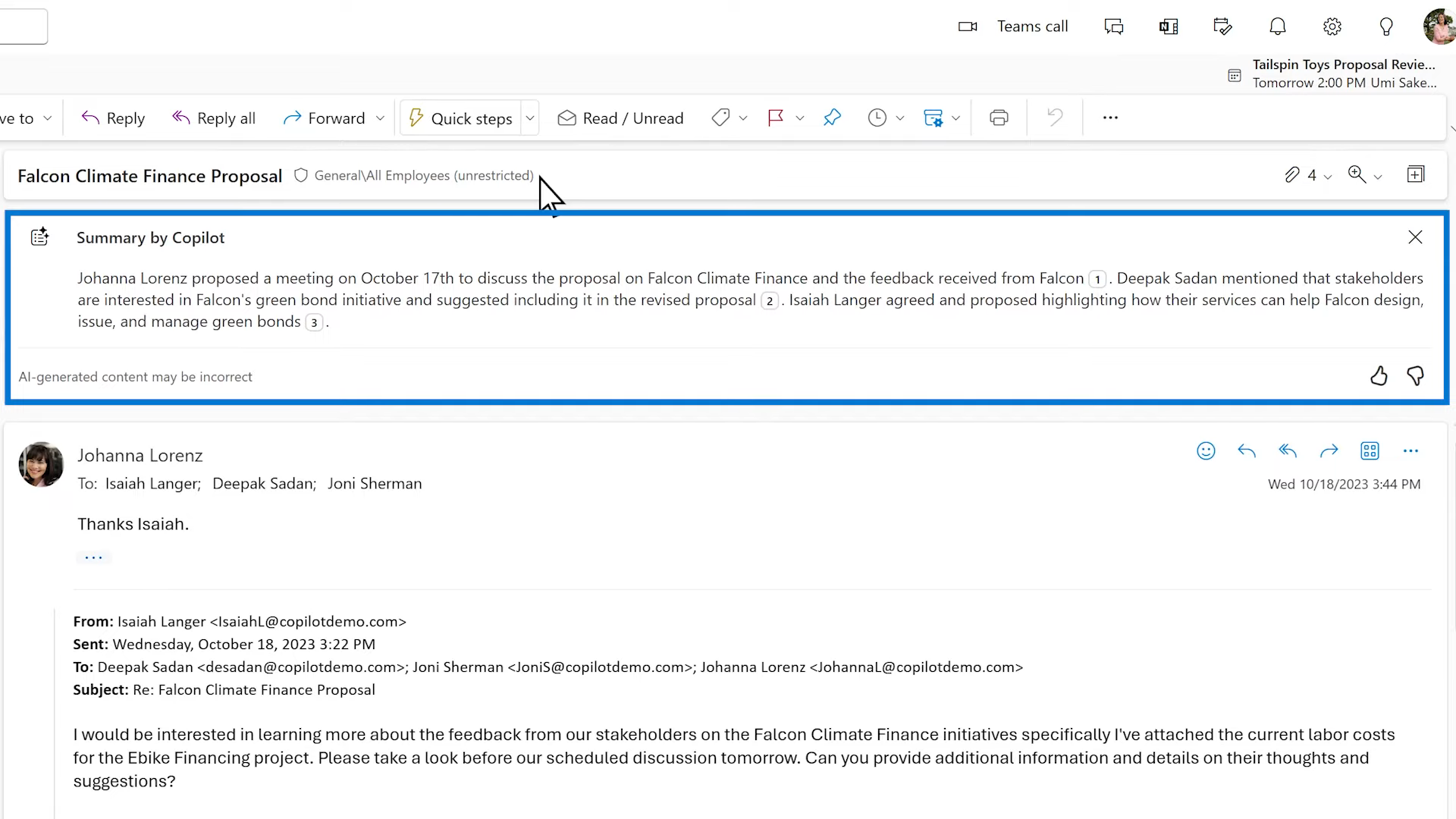
How Copilot Utilizes Microsoft Graph in Outlook
Access to Communications
Copilot uses Microsoft Graph to seamlessly integrate with emails, calendar entries, and contacts stored across Microsoft 365 services, enhancing its responsiveness and relevance to your tasks.
Content Creation Based on Existing Communications:
Contextual Insights: By analyzing past emails and conversations, Copilot gains an understanding of ongoing projects or discussions, allowing it to suggest responses and follow-ups that are contextually aligned with previous interactions.
Smart Suggestions: While managing emails, Copilot can propose reply drafts, follow-up reminders, and meeting summaries by leveraging content from relevant communications, ensuring continuity and efficiency.
Summarization and Smart Alerts: AI summarily provides briefs of long discussions and alerts about important emails or deadlines, integrating them intelligibly into your daily workflow.
Practical Use Cases in Outlook
Efficient Email Management: Copilot can help manage high volumes of emails by prioritizing important messages and summarizing content, which is essential for executives and managers.
Meeting Preparation and Follow-up: For individuals who often prepare for meetings, Copilot can draft agendas based on past meeting contents and follow up on action items after discussions.
Customer Interaction: In roles that require constant customer interaction, Copilot can streamline responses and ensure timely follow-ups, enhancing customer service and engagement.
By integrating AI through Copilot in Outlook, professionals can significantly enhance how they manage emails, schedule tasks, and collaborate, turning everyday communications into an optimized, AI-enhanced workflow.
Smarter Web Browsing with Copilot
Microsoft Copilot enhances the browsing experience in Microsoft Edge by integrating AI-powered assistance directly into the web browser.
This integration allows users to interact more dynamically with online content, automate repetitive tasks, and gain insights from the vast amount of information available on the internet.
Key Features and Benefits:
Content Summarization: Copilot can quickly summarize lengthy articles and reports, allowing users to grasp essential information without having to read through extensive content.
Search Assistance: Copilot improves search efficiency by interpreting queries contextually and providing more accurate, tailored results. It can also suggest alternative search queries to better align with user intent.
Learning and Research: For students and researchers, Copilot acts as a study aid by pulling key data, generating citations, and even creating comprehensive outlines for papers or projects.
Shopping and Comparison: When shopping online, Copilot can compare products, gather reviews, and provide recommendations based on user preferences and past behavior.
Accessibility Enhancements: Copilot offers tools to improve the browsing experience for all users, including text-to-speech functions for reading content aloud and simplifying complex web pages.
More Efficient Meetings in Microsoft Teams
In Microsoft Teams, Copilot transforms collaborative work by embedding AI-driven communication and organizational tools directly into the team collaboration platform.
It helps streamline workflows, enhance meetings, and foster more effective team interactions.
Key Features and Benefits:
Efficient Meeting Summaries: During meetings, Copilot provides real-time summaries that capture who said what and the main points discussed. This allows participants who join late or those who are multitasking to catch up quickly and stay informed.
Dynamic Tracking of Discussion Points: Copilot continuously monitors the flow of discussions, identifying unresolved questions and key discussion points. This ensures that meetings cover all necessary topics thoroughly, enhancing productivity.
Post-Meeting Follow-Up: For participants who cannot attend, Copilot offers the ability to follow meetings remotely. After the meeting ends, it generates a detailed recap that includes shared content, summarized notes, and action items, ensuring no one misses out on important information.
Interactive Clarifications: Users can ask Copilot for more detailed explanations about discussions, decisions made during the meeting, or any other queries they might have. Copilot responds with insights and citations from the transcript, providing a deeper understanding of the meeting’s outcomes.
Time-Saving Conveniences: Copilot significantly reduces the time needed to manage meeting follow-ups by automatically generating meeting minutes, identifying action items, and summarizing critical information. This allows team members to focus on more strategic tasks and decision-making processes.
Through these capabilities, Microsoft Copilot in Microsoft Teams redefines how meetings are conducted, making them more efficient and ensuring that all team members, regardless of their physical presence, are equally informed and engaged.
Final Thoughts
Microsoft Copilot stands out as a transformative tool across the Microsoft 365 suite, bringing AI-powered efficiency to every application from Word and Excel to Outlook and Teams.
By seamlessly integrating with Microsoft Graph, Copilot accesses and analyzes vast arrays of data to enhance user productivity and facilitate a more intuitive workflow.
Whether drafting documents, analyzing data, managing emails, or even browsing the web, Copilot offers a tailored AI assistant experience that adapts to the unique needs of each user.
That way we can let AI do the tedious work, gain our time back, and get back to the tasks that truly matter.